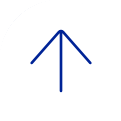Up to 100 participants can join a Blue Jeans meeting.
With Blue Jeans can I share my desktop with participants in my meeting?
Yes, you can share your desktop with participants in the meeting.
What OS and browsers does Blue Jeans support?
NOTE: Due to the fact that plugin support by is dwindling, we recommend you install the desktop app instead.
Desktop App for PC: https://swdl.bluejeans.com/desktop/win/launchers/BlueJeansLauncher_live_44.exe
Desktop App for MAC: https://swdl.bluejeans.com/desktop/mac/launchers/BlueJeansLauncher_live_91.dmg
Blue Jeans currently supports the following operating systems and browsers:
Supported Operating Systems
- Windows: 7, XP and Vista
- Mac: OS X 10.6 and above
Supported Browsers
- Mozilla Firefox 13.0 and above
- Apple Safari 5.0 and above
- Microsoft Internet Explorer 8 and above
Can I start a meeting instantly?
Yes, you can start a meeting instantly. The same Meeting ID will be used for every instant meeting.
Can I invite non-Baylor employees to my Blue Jeans meeting?
Yes, you can invite non-Baylor employees to your Blue Jeans meeting.
Do I need a computer to join a Blue Jeans meeting?
No. You can join a Blue Jeans meeting using your telephone. From the email invitation, dial the toll-free meeting number. When connected, enter the meeting ID and password (if required).
Can I schedule a meeting on my iPad using the Blue Jeans app?
No. The Blue Jeans app is used only for joining meetings. To schedule meetings, log in to your BCM Videoconferencing account at bcm.bluejeans.com.