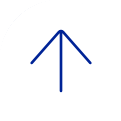Yes. From the Schedule Meeting section, select the Recurring meeting checkbox. You will specify the date and time (re-occurrence) on the Calendar system (Outlook or Google) when you create the calendar invitation to attendees.

Recurring meeting IDs will expire 365 days after the meeting is started on the last occurrence.

You may continue using your recurring BlueJeans meetings until June 15, 2016. After that, only Zoom will be available and you will need to recreate your recurring meetings with Zoom.

Yes. From the Schedule a Meeting section, select the Enable join before host checkbox. This allows participants to join your meeting before you.

There are several ways participants can join:
- Click the URL link from the email/calendar invitation
- From Zoom’s site (https://bcm.zoom.us) click Join, and then enter the meeting ID
- Tap Join a Meeting from the Zoom app on mobile devices

You can host a meeting for up to 100 participants.

Meet Now meetings are instant meetings; ideal for quick, one-time, on-the-fly video and/or conferences. Scheduled meetings are used when you’re planning a one-time meeting in advance or scheduling recurring meetings. The meeting IDs for Meet Now meetings are the same each time. Different meeting IDs are assigned for each scheduled meeting.

Log on to your Zoom account and select My Profile. You can customize your personal meeting ID and add a profile photo, which will appear by default when joining a meeting, with or without a camera. You can also test your video and/or audio under Settings.