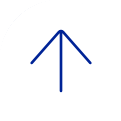Use the “Sign in with SSO” option and your standard BCM username and password.

If you are given a choice, always use “Sign in with SSO” with your standard BCM username and password.

Log into your account from the app or a browser. In the app, click on the green dot, and select “My Profile” where you can add a photo to your profile, create a Personal Meeting ID (PMID) for instant meetings, or even create your own “vanity” meeting alias.

Click on the “My Settings” tab in the “My Profile” section to review all of your meeting-specific settings. Please note that you even have the ability to delegate your Zoom scheduling to someone else so they can schedule your meetings for you. To do so, they must also have a BCM Zoom account, and you must assign the scheduling privilege to them on the above-referenced “My Settings” tab.

Click on the little black “Settings” wheel in the upper right-hand corner of your Zoom desktop app. You can use this to make sure your microphone, camera, and speakers are working correctly.

If you want to Zoom conference quickly and easily with your iOS or Android mobile device, download the Zoom app from the Apple Store or Google. Remember to use the “Sign in with SSO” option. Any meeting you have scheduled will appear in your mobile app. You can also schedule a new meeting directly from the app!

Use your personal meeting ID (PMID) sparingly for "personal" meetings! Use scheduled meetings - which are assigned unique IDs - for everything else.

Click on the "Recurring meeting" checkbox. Zoom will essentially create a perpetual meeting ID for you that you can use whenever you want. However, Zoom will not schedule a recurring meeting for you. It will give you the information you need to do so yourself in Outlook or whatever calendar or email application you wish to use. You must delete a recurring meeting from your profile-My Meetings tab in order to close it down.

Regardless of your actual meeting date and time, once you create a non-recurring, scheduled meeting ID, it will continue to be available for 30 days.

Remember: you can only conduct one Zoom meeting at a time. No overlapping meetings.