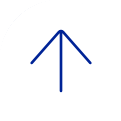The CIBR Center along with the Baylor College of Medicine Office of Information Technology (OIT) department, has obtained a Baylor-wide license for MATLAB and 31 toolboxes for all Baylor faculty, staff, postdocs and graduate students.
Baylor College of Medicine has a Campus-Wide License for MATLAB, Simulink, and add-on products. Faculty, researchers, and students may use these products for teaching, research, and learning. The license allows individuals to install the products on university-owned equipment, as well as personally owned computers.
In addition, we now have MATLAB Parallel Server licenses to perform computations on High Performance Clusters. To obtain a MATLAB Parallel Server license, send an email through our contact form.
About MATLAB and Simulink
MATLAB, the language of technical computing, is a programming environment for algorithm development, data analysis, visualization, and numeric computation. Simulink is a graphical environment for simulation and Model-Based Design of multidomain dynamic and embedded systems. MathWorks produces nearly 100 additional products for specialized tasks such as data analysis and image processing.
Get Access through: Baylor College of Medicine MATLAB Portal
End Users Instructions
End User: Download the Installer
1. Go to our MATLAB Portal provided by Baylor College of Medicine Select ‘Sign in to get started’ under the Get MATLAB and Simulink section.
2. Log into your MathWorks account that is associated to your BCM email address.
a. If you have not already created a MathWorks account you will need to do so using your BCM email address only.
3. Click the download button for the current release. (Users can also download previous releases here).
4. Choose a supported platform and download the installer.
End User: Install and Activate
1. Run the installer.
2. In the installer, select Log in with a MathWorks Account and follow the online instructions.
3. When prompted to do so, select the Academic – Total Headcount license labeled Individual.
4. Select the products you want to download and install.
5. After downloading and installing your products, keep the Activate MATLAB checkbox selected and click Next.
6. Follow the prompts to activate MATLAB.
Need Assistance?
Contact MathWorks Installation Support.
Getting Started: Learn About Capabilities and Using the Software
MATLAB Onramp – Learn MATLAB in just 2 hours
MATLAB Academic Online Training Suite – Interactive self-paced online courses
MATLAB Online – Instant access to MATLAB from a web browser
MATLAB Mobile- Evaluate MATLAB commands, create and edit files, visualize data, and view results – all from your iPhone, iPad, or Android device
Videos and Webinars – Search for videos by application or product to learn about the vast capabilities and uses of MATLAB and Simulink
MATLAB Grader – Automatically grade MATLAB code and run your problems in any learning environment