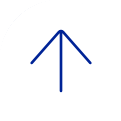Microsoft and Apple roll out new operating systems every year in the fall. If the automatic update feature is enabled, your computer and devices get updated without you being asked, and could prohibit students from opening Examplify and taking exams. In order to prevent that from happening, you can disable the automatic update feature.
- Healthcare
General Inquiries
Call today to schedule an appointment or fill out an online request form. If requested before 2 p.m. you will receive a response today.
Call
Monday - Friday 8 a.m. - 5 p.m.
ONLINE
Request non-urgent appointments
Image
As Houston's premier academic medical practice, Baylor Medicine delivers compassionate, innovative, evidence-based care.
Find a Doctor - Education

America's fourth largest city is a great place to live, work and play. Find out why.
Get to Know Houston - Research

America's fourth largest city is a great place to live, work and play. Find out why.
Get to Know Houston - Community

America's fourth largest city is a great place to live, work and play. Find out why.
Get to Know Houston - About

America's fourth largest city is a great place to live, work and play. Find out why.
Get to Know Houston