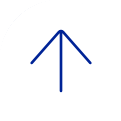Announcement
ZOOM TO TEAMS TRANSITION: Effective June 26, 2025, Baylor will discontinue the use of Zoom. In 2016, BCM IT promptly implemented and introduced the widely recognized collaboration software Zoom to address the urgent need for a virtual meeting platform for academics and administration. Over time, Microsoft has made substantial investments in advancing its online collaboration platform, Microsoft Teams. Following a thorough examination of budgets and feature comparisons between the two platforms, we will capitalize on our longstanding partnership with Microsoft and adopt the collaboration tool integrated into our software agreement, Microsoft Teams. We are confident that Microsoft Teams has reached a sufficient level of evolution to serve as our primary collaboration and virtual meeting platform.
To learn more about this transition, visit the Zoom to Teams Transition page (Baylor login required).
Microsoft Teams
Available to: Faculty | Students | Trainees | Staff
Managed by: BCM IT
Funding: Institution
Authentication: Single Sign-On (SSO)
- Access Microsoft Teams
- Download Teams for Desktop and Mobile