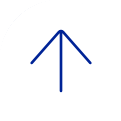One step to register as a new user:
- Please register as a user on our online calendar (iLab)
BCM Users: Login / Register with iLab
- Start on the CCSC’s iLab homepage
- Click the BCM user link in the upper right corner to login.
- You will be re-directed to the BCM single sign-on page. Login using your official BCM username and password (ECA credentials).
- Upon successful authentication, you will be directed into the iLab system and should land on the CCSC site.
- Click on the ‘Schedule Equipment’ tab. Click ‘view schedule’ for the equipment you want to reserve.
- Click and drag the approximate available time you want to reserve. Complete the reservation form with all required details, then click save reservation.
- Note: Some types of events require approval by the core to finalize. You will be notified when an event pending core approval has been approved.
Non-BCM Users: Set up your account, then login
- Register using the upper right Register link.
- You will receive an email with account information and basic instructions to get started using the system once your account has been approved.
If you have any questions, concerns, comments or suggestions, please use the 'Help' link in the upper right hand corner once you are logged in or give us an email at ccsc@bcm.edu. Alternatively, you can email the iLab support team at support@ilabsolutions.com.
Once Registered: Request Training or Request Assistance
Request any type of training by emailing ccsc.
Request an assisted appointment by following these steps:
- Start on the CCSC’s iLab homepage
- Click the BCM user link to login.
- You will be re-directed to the BCM single sign-on page. Login using your official BCM username and password (ECA credentials).
- Upon successful authentication, you will be directed into the iLab system and should land on the CCSC site.
- Click on the ‘Schedule Equipment’ tab. Click ‘view schedule’ for the equipment you want to reserve.
- Click and drag the approximate available time you want to reserve. Complete the reservation form with all required details (including assisted use), then click save reservation.
- Note: Some types of events require approval by the core to finalize. You will be notified when an event pending core approval has been approved.
More iLab related questions? Try iLab Customer Questions Answered
Questions or Concerns? Email us at ccsc@bcm.edu.