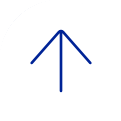Are meetings encrypted?
Yes, by default all meetings are encrypted. You will not need to modify your settings to enable encryption.
NOTE: Some video conferencing room systems may not accept encryption. Check with your AV technician.
Can I access BCM Videoconferencing from the BCM Citrix Application Portal?
No, accessing BCM Videoconferencing through Citrix is not supported.
Is BCM’s Virtual Private Network (VPN) required to access BCM Videoconferencing remotely?
No, you do not need to be connected via VPN to access BCM Videoconferencing remotely.
Do I need to install the browser plugin every time I join a meeting?
No, installation of the browser plugin is a one-time set up. You will be prompted to update the browser plugin for updates when needed.
NOTE: Due to the fact that plugin support by is dwindling, we recommend you install the desktop app instead.
Can I join a meeting only via a web Browser?
No. As an alternate to the browser plugin, Mac and Windows users can participate in live meetings using the Blue Jeans desktop app. This app will download automatically when you choose the Desktop App connection option to join a Blue Jeans meeting.
Click here to download the app for PC. Supported OS: Windows 8, 7, and Vista.
Click here to download the app for Mac. Supported OS: Mac OS X 10.6 and above.
With the Blue Jeans desktop app, you can:
- Host and join live meetings
- Start an instant meeting
- See and share video, audio, and content
Is BCM Videoconferencing compatible with Windows 8?
Yes, but not with 64-bit browsers. In addition, you can use Internet Explorer 10 in desktop mode only.
What are the operating system requirements for using BCM Videoconferencing?
BCM Videoconferencing supports: Windows XP, Vista, 7, and Mac OS X 10.6 and above.
What do I do when I hear an echo?
If you are using a computer/laptop, use a headset and a microphone. If you hear your own voice echo, you are likely not the source of the echo. If you are the moderator, mute everyone and unmute one participant at a time to identify the source, or click the Echo Reduction option in the Active Meeting View window and verify all audio and video icons are green. If you are a participant, mute yourself, and see if the echo stops. Also, make sure you’re not receiving audio from two sources (e.g., a room system and your computer).
What web browsers does BCM Videoconferencing support?
BCM Videoconferencing supports the following web browsers: Mozilla Firefox 13.0 and above, Apple Safari 5.0 and above, and Microsoft Internet Explorer 8 and above.
Why can’t I hear any audio when I plug my headset/microphone into the computer’s monitor?
If you are using an external headset, microphone, or webcam, plug the device into the main source (the computer or laptop). Do not plug it into the monitor’s USB connection; it must be connected directly into the computer or laptop.
Why can’t I hear any audio when I plug my headset/microphone into the computer’s monitor?
If you are using an external headset, microphone, or webcam, plug the device into the main source (the computer or laptop). Do not plug it into the monitor’s USB connection; it must be connected directly into the computer or laptop.